This document explains the OAFramework (ver 5.7 H for Apps 11.5.9 and 5.10 for Apps 11.5.10) Anonymous User page (like registration page) development and deployment in an instance and pack for the other instances.
This document assumes that the reader has a basic knowledge of OA Frmework page creation and deployment.
1.2 Background
This document should be used for creating Guest User pages and all type of registration pages. When this document fails to cover a topic, recommendations from OA Framework Development Team should be followed. If you have a Guest user page to display that does not require a user to log in.
1.3 Related Documents
1. OA Framework Developers’ Guide
2 Creation Of the Anonymous page
2.1 New page with anonymous user setup.
To create a page with anonymous setup we should have a standard OAFramework page with all the components required for the page.
We have to create the function for this page.
Let us consider a Registration page NewEmpRegistrationPG.xml and the registered function for this page is NEW_EMP_REGN.
We have to change the following properties for the MainRN for the page.
Rendered: ${oa.FunctionSecurity. NEW_EMP_REGN}
Security Mode: selfSecured

Use the following command to upload the page to the instance,
java oracle.jrad.tools.xml.importer.XMLImporter
Example.
java oracle.jrad.tools.xml.importer.XMLImporter NewEmpRegistrationPG.xml -username apps -password apps -dbconnection "(DESCRIPTION=(ADDRESS=(PROTOCOL=tcp)(HOST=I3SN021E.idc.oracle.com)(PORT=1610))(CONNECT_DATA=(SID=scmtrng)))" -rootdir ./ -rootPackage /xxt/oracle/apps/pon/registration/webui
2.2 Create a function for the new page
Use functional administrator (Self Service) or using system administrator (Forms) responsibility and create a function for the uploaded page.
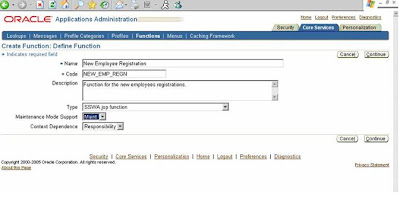
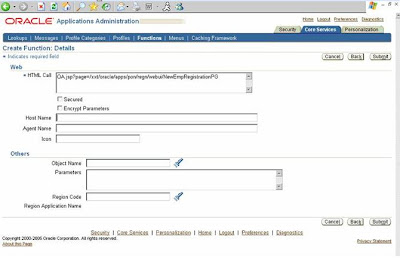
After the function creation we have to add this function to a menu and the menu has to be granted to GUEST user.
2.3 Add the function to a new menu
Use fuctional administrator responsibility to create a new Menu. Add the created function with this new menu.
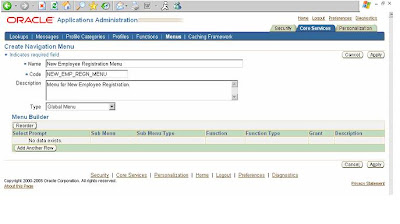

Now we are ready with the menu that is having a function, which points to a page which we want to access without the user log in.
If you want to give access to more than one page you can add, as many functions to the menu, like below.
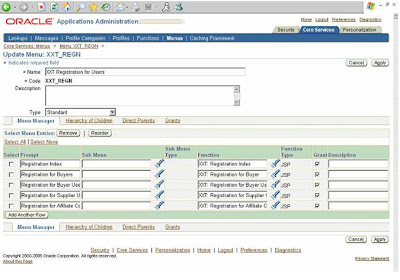
2.4 Create Grant for the created menu.
To create Grant for the menu we have created now, use Security Tab in the functional administrator responsibility. Follow the below mentioned steps.
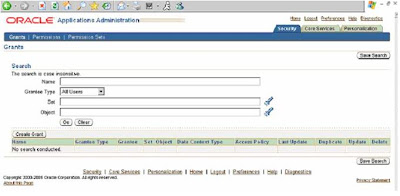
Step I: Log on to Application with Functional Administrator Responsibility and click on functional administrator responsibility. Click on “Create Grant” button (To create a Global Grant)
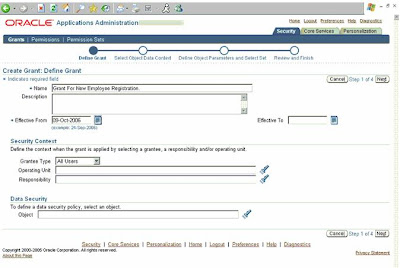
Step II: Enter the Grant Name and select Grantee Type as “All Users” and click “Next”
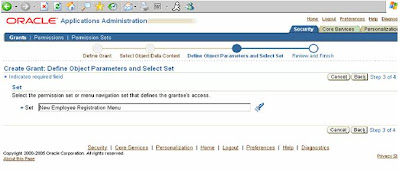
Step III: Enter the User Menu Name of the newly created Menu and click “Next”
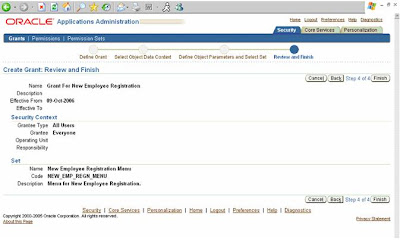
Step IV : Click “Finish” button
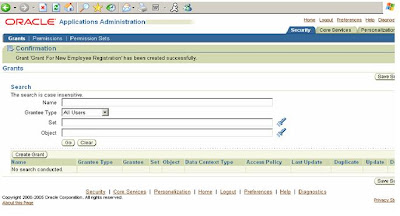
Step V: Again click on “Create Grant” (To create Guest Grant)
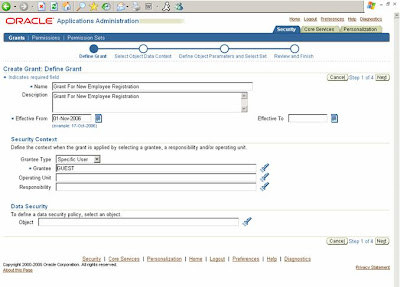
Step VI : Enter the Grant Name and select Grantee Type as “Specific User”. The page refreshes to display a new field called “Grantee” (If the page fails to refresh click “Next” button to go to the next screen and click “Back” button on the next screen to come back to this screen)
Enter “GUEST” in the “Grantee” field and click “Next”
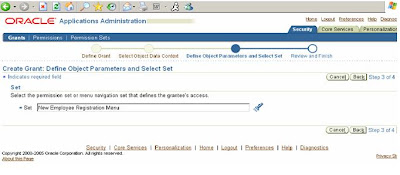
Step VII: Enter the User Menu Name of the newly created Menu and click “Next”
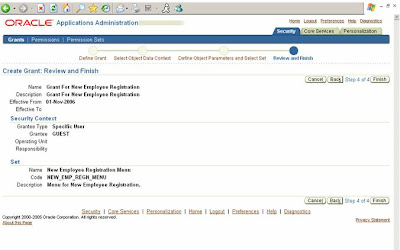
Step VIII : Click “Finish” button
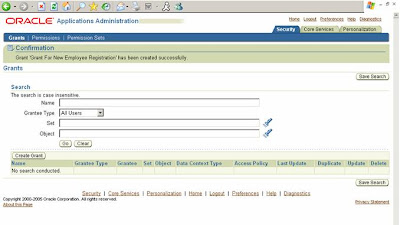
Step IX: Grant creations successfully completed.
3 Download and Upload the Grant
Following command used to download the created Grant.
FNDLOAD apps/apps 0 Y DOWNLOAD $FND_TOP/patch/115/import/afsload.lct XXTGUESTGRT_US.ldt GRANT GNT_MENU_NAME= NEW_EMP_REGN_MENU
To upload this grant into a new instance upload the page and the menu as usual and upload the Grant for the menu using the following command.
Following command used to upload the downloaded Grant.
FNDLOAD apps/apps 0 Y UPLOAD $FND_TOP/patch/115/import/afsload.lct XXTGUESTGRT_US.ldt
No we can access the newly created page without login into the applications using the following URL.
http://
4 comments:
Good....now how would you access this self-secured OAF page?
Good....now how would you access this self-secured OAF page?
hi,
In OAF Self Secured custom Page how to handle the session
i mean if the session expires then the page is navigating to the error page instead of my custom oaf self secured page
The Displaying Error is like this
Transaction context is lost
Possible Causes:
You have left your login session idle past the timeout period.
A system failure has occurred.
The application server is incorrectly configured and did not send a session cookie to the client browser.
If running in JDeveloper:
Running multiple application without restarting.
Working with multiple browser windows, closing one of which caused OC4J to expire a user session.
OC4J XML files in your JDeveloper user home system directory have been modified or corrupted.
Action:
For the first two causes, please select the Home global link at the top of the application page. Then access this page again using the application's navigation controls (menu, links, and so on) instead of browser back button.
For other causes, contact your system administrator.
If you were testing in JDeveloper and encountered one of the above causes, go to menu and select the option Run | Terminate to terminate the process, then re-run your application. If you still encounter this error, exit JDeveloper, remove the user home system directory and restart JDeveloper
Thanks in Advance
Regards
Venkat
Very interesting blog to read and to share, thanks for sharing such a good blog. Keep posting more blogs like this thank you.
Please Click Here For More Information About Any Course or Training Institute all over the world
Spark and Scala Training in Houston
https://www.calfre.com/USA/Texas/Houston/Spark-and-Scala-Training/listing
Post a Comment